
 |
|
? | Home page | Simulators | Cabs and impulses | Create your own impulses
 |
|






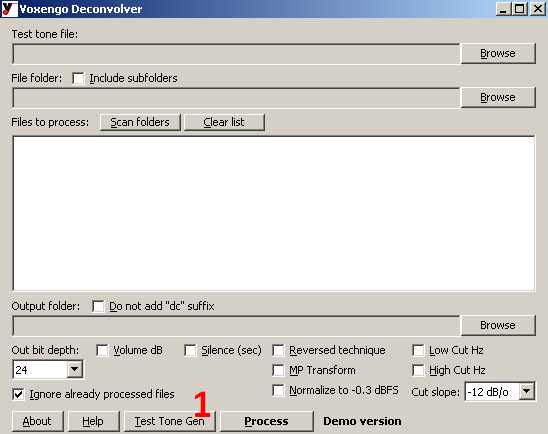
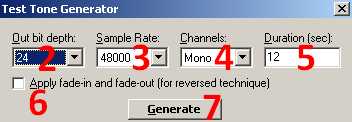
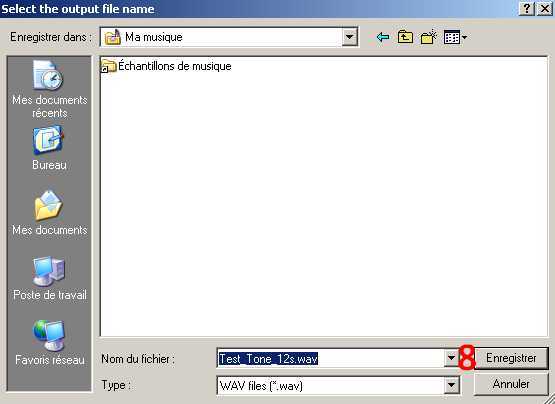






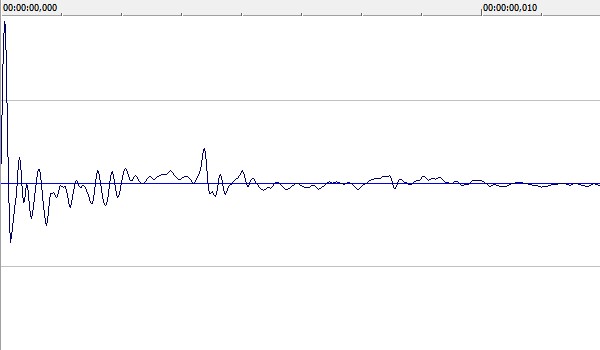












Messages page # 1 2 3 4 5 6 7 8 9 10 11 12 13 14 15 16 17 18 19 20 21 22 23 24 25 26 27 28 29 30 31 32 33 34 35

marco
le 08/01/2012 à 23h31
Super site, merci pour tout ce travail, j'y vois enfin plus clair dans le monde de la MAO, et merci pour tous les sons des amplis. J'ai un son de guitare qui tue !!!

grohl
le 03/01/2012 à 22h22
Salut grebz,
Tout d'abord bravo pour ton site.
Je te contacte en fait parce que j'ai plusieurs questions à te poser.
Je suis une quiche en info mais pourtant j'aimerais bien m'amuser à enregistrer mes compos via un simulateur d'ampli.
J'ai téléchargé Kuassa amplifikation lite et le souci c'est que je n'ai aucun son qui sort quand je branche ma guitare sur le PC.
En matos, je n'ai pas grand chose, j'ai testé comme ça avec mon PC portable et sa carte son avec ma gratte branché en direct et mon casque audio basique mais qui fait le boulot.
Première question:
mon matos et mes branchements correspondent-ils ?
Si non, que me conseilles-tu comme matos à pas cher pour que je puisse me faire plaisir ?
Je t'en remercie d'avance
A+
Grohl
* * * * * * * * * * * * * * * *
<em>Je manque un peu de détails mais a priori, tu n'as pas vraiment l'équipement pour jouer convenablement de la guitare sur PC via un simulateur d'ampli.
Premier point :
Kuassa est un VST, c'est à dire un plugin. Les VST ne peuvent pas être utilisés indépendamment, ils viennent se greffer sur un logiciel hôte, en général un séquenceur.
Il existe des logiciels qui ne sont pas des séquenceurs mais des "hôtes VST" qui permettent d'utiliser des VST sans séquenceur. J'en connais un gratuit, mais je ne l'ai jamais testé, donc je ne sais pas s'il fonctionne bien ou pas. Il s'appelle tout simplement VST Host : <a href="/Downloads/tutorial_homestudio/vsthost.zip">Télécharger</a> (vshost.zip, 194 Ko).
S'il marche, très bien, cela épargne l'achat et l'utilisation des séquenceurs, qui sont quand même un peu complexes pour ceux qui n'ont pas envie de se prendre la tête et qui veulent simplement pouvoir jouer. En revanche pour s'enregistrer, l'utilisation d'un séquenceur devient indispensable.
Voir ma <a href="musique_homestudio_tutorial_required_3.php" target="_blanck">page sur les séquenceurs</a> pour se faire une idée.
Comme dit sur la question précédente, je conseille d'essayer Reaper pour diverses raisons. Fiable et peu cher, tout en gardant en tête qu'un séquenceur n'est pas évident du tout à prendre en main quand on débute totalement. Mais c'est comme tout, si on veut vraiment, on peut et il suffit d'apprendre. Pas toujours évident, mais loin d'être insurmontable.
Deuxième point :
La carte son intégrée à l'ordinateur portable... Elle a deux défauts pour ce que tu veux en faire.
- D'abord elle n'est pas conçue pour le volume sonore très faible qu'une guitare électrique lui envoie quand tu la branches en direct. Les guitares électriques (ou électro-acoustiques... toutes celles qui se branchent, quoi) ont besoin d'une amplification, ce que la carte son intégrée à l'ordinateur n'offre pas.
Pour remédier à cela, il faut donc soit passer par un préampli (<a href="musique_homestudio_tutorial_required_2.php#preamp" target="_blanck">exemple ici</a>), soit, ce qui est bien mieux, par une véritable interface audio (<a href="musique_homestudio_tutorial_required_2.php#interface" target="_blanck">ici</a>).
- Ensuite, les cartes audio basiques provoquent de la latence, c'est à dire un délai entre le moment où l'on joue sur l'instrument et le moment où on entend le son dans le casque ou les enceintes. Et cette latence est souvent trop grande pour permettre de jouer dans de bonnes conditions (une bonne demi-seconde, ce qui est énorme).
On peut y remédier grâce à Asio4All (<a href="http://www.asio4all.com/" target="_blank">site officiel</a>), un petit logiciel qui permet de réduire fortement la latence des cartes audio de base, mais ce n'est pas l'idéal malgré tout.
La meilleure solution reste vraiment l'interface audio. Pour du matériel correct, il faut quand même compter aux alentours de 150 euros en entrée de gamme, et il ne faut pas être surpris de tomber sur des prix d'interfaces entre 300 et 1000 euros ! Oui, la MAO a malheureusement un coût.
Troisième point :
Le casque... je ne sais pas ce que c'est comme modèle, mais comme je le dis dans mon didacticiel, mixer au casque n'est pas très recommandé, sauf (et encore...) avec de très bons casques spécifiques. Bon, n'exagérons pas, on peut très bien débuter et se faire plaisir avec du matériel de base. Si vraiment ça devient une passion et qu'on veut absolument faire "aussi bien que les pros", il faudra investir dans du matériel plus complet et plus haut de gamme. Mais chaque chose en son temps et à moins d'avoir de l'argent à claquer, il est raisonnable d'être prudent (et prudent d'être raisonnable). Commence donc avec ce que tu as comme casque, l'investissement dans des enceintes de monitoring viendra plus tard.
En résumé :
<strong>Guitare -> (préampli) interface audio -> ordinateur -> séquenceur -> simulateur d'ampli -> simulateur de baffle -> casque</strong>
Grebz</em>

Gulibert
le 03/01/2012 à 21h19
Bonjour Grebz,
Très intéressant ton site, je m'en inspire pour certains achats... :-)
J'ai, en fait, une question ou "un service" à te demander. Puisque tu as de l'avance sur moi en terme de MAO.
Chansonnier et guitariste de la vieille école, si je désire être "accompagné" d'un ordinateur pour ajouter 3-4 instruments de plus à mes représentations. Est-ce que tu me suggères quand même Sonar ? Car je me suis amusé avec la version démo et bien qu'il soit puissant, je ne veux que "préparer le montage" de mes chansons, ajouter une playlist ou une banque et lancer l'accompagnement avec mon interface midi...
Merci de tes lumières sur ce sujet...
Gulibert
* * * * * * * * * * * * * * * *
<em>Je ne suggère pas Sonar plus qu'un autre séquenceur. Si je parle de Sonar dans mes descriptions, c'est tout simplement parce que c'est le séquenceur que j'utilise. Si j'étais utilisateur de Cubase ou ProTools, c'est d'eux que je parlerais.
Mon conseil pour ne pas dépenser trop d'argent serait d'essayer Reaper. C'est un séquenceur comparable à Sonar ou Cubase, avec ses qualités et ses défauts, mais qui permet de faire tout ce que ces deux autres séquenceurs permettent. Les fonctions ne sont pas forcément toutes identiques, l'interface est un peu différente, le nom des paramètres ne sera pas toujours le même, mais c'est grosso modo la même manière de procéder.
L'avantage de Reaper ? Son prix. On peut le télécharger et l'utiliser gratuitement sans limitation, en version 32 ou 64 bits. Comme il n'est pas bridé, et contrairement à une version démo, on a accès à toutes ses fonctions. Mais attention ! Ce n'est pas un logiciel gratuit pour autant. Si vous le téléchargez et que vous l'utilisez vraiment, pas seulement à titre d'essai, vous devez l'acheter.
Contrairement à ses concurrents, Reaper ne coûte que 60 dollars (45 euros), là où les versions complètes de sonar ou Cubase avoisinent plutôt les 400 euros ! Il existe aussi des versions light de ces derniers, aux alentours de 100 euros et ils peuvent aussi constituer une excellente solution. La différence, c'est que Reaper n'existe qu'en une seule version, complète. mais en contrepartie, Sonar et Cubase proposent plus de logiciels annexes (des synthés, des effets, etc.) fournis au moment de l'achat que Reaper. Mais comme tous ces outils complémentaires se trouvent facilement et gratuitement sur Internet, l'avantage n'est pas forcément déterminant.
Je t'encourage donc à au moins essayer Reaper, et puisque tu as déjà essayé la démo de Sonar, cela te fera un point de comparaison pour faire ton choix ensuite. Si tu as le courage, tu peux aussi essayer les démos d'autres séquenceurs comme Cubase.
Grebz</em>

Jvne
le 06/12/2011 à 12h40
Merci beaucoup Grebz, pour cette mine d'infos - sur les impulsions notamment.
Au plaisir.
* * * * * * * * * * * * * * * *
<em>De rien !
Grebz</em>

mudy2151
le 02/12/2011 à 12h52
Un grand merci pour cette sélection VST et descriptions ainsi que les exemples audio.
Formidable.
* * * * * * * * * * * * * * * *
<em>De rien, content que ça serve à tout le monde !
Grebz</em>
